Halftone dots are a common occurrence in printed materials, but they can sometimes interfere with the overall quality and clarity of an image. If you are looking for a way to remove these dots in Photoshop, you have come to the right place. In this guide, we will explore various techniques and tools that will help you effectively eliminate halftone dots from your images.
By understanding the concept of halftone dots, identifying the moiré effect, and analyzing halftone patterns, you will be able to apply the appropriate techniques to achieve a clean and polished final result. Whether you are working with scanned documents or digital images, this guide will provide you with the necessary insights and tips to successfully remove halftone dots in Photoshop.
Key Takeaways
- Halftone dots simulate continuous tones in printed materials and are used to reproduce images with limited colour capabilities.
- The Moiré effect occurs when halftone dots overlap with pixels in a digital image, resulting in visual interference patterns.
- Scanner descreening may not always produce satisfactory results and can cause color shifts or loss of detail.
- Techniques for removing halftone dots in Photoshop include using filters like Gaussian Blur, Despeckle, and Dust & Scratches, as well as advanced removal tools like the Spot Healing Brush and Clone Stamp.
Understanding Halftone Dots
Halftone dots in Photoshop can be better understood by examining their purpose and structure. In the world of printing and digital imaging, halftone dots are used to simulate continuous tones by creating a pattern of small dots. These dots vary in size and spacing, giving the illusion of different shades and gradients when viewed from a distance.
The purpose of halftone dots is to reproduce images with limited colour capabilities, such as newspapers and magazines. By using different sizes and densities of dots, the printer can mimic the appearance of various tones and shades Move Text In Photoshop. Understanding the structure of halftone dots is crucial for effectively manipulating and removing them in Photoshop.
Identifying the Moiré Effect
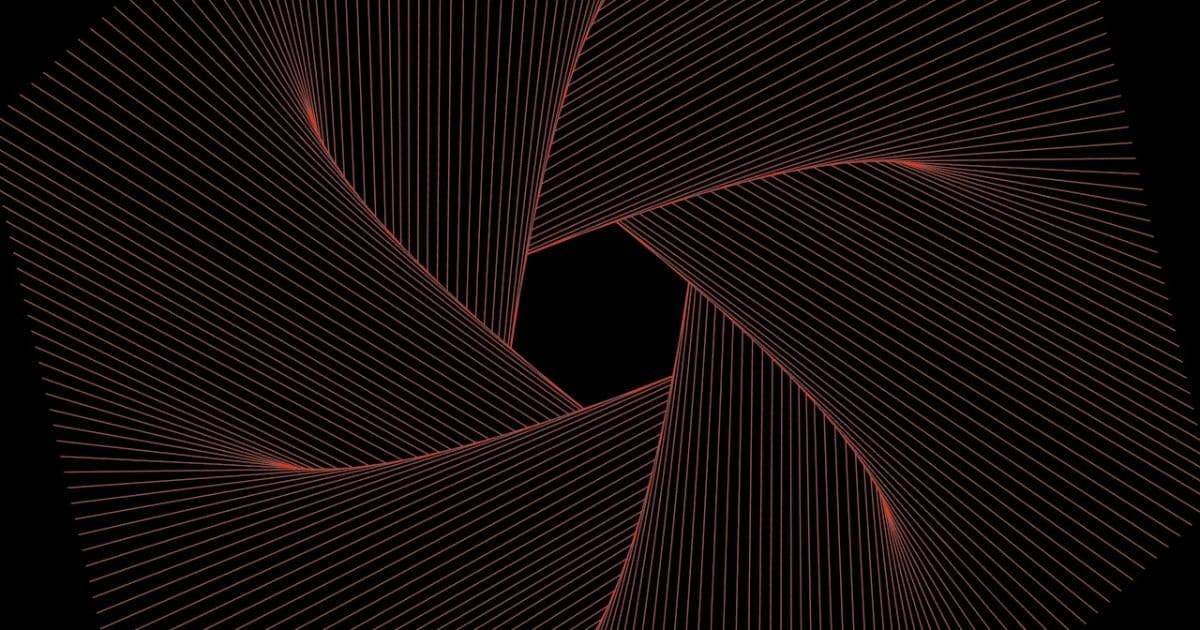
The Moiré effect can be identified through its distinct visual interference patterns. When two regular patterns, such as halftone dots and the pixels of a digital image, overlap or interact with each other, a new pattern emerges that appears as wavy lines, circles, or even colour shifts. This effect is particularly common when scanning printed materials, such as photographs or illustrations, which contain halftone dots.
Moiré patterns can be disruptive and can degrade the overall quality of the scanned image. Understanding and identifying this effect is crucial to effectively remove it using Photoshop or other image editing software. Now that we have established how to identify the Moiré effect, let’s explore the limitations of scanner descreening and how to overcome them.
The Limitations of Scanner Descreening
Scanner descreening has certain limitations that can affect its effectiveness in removing halftone dots. While this feature can be useful in reducing moiré patterns caused by scanning printed materials, it may not always produce satisfactory results. Here are some limitations to consider:
- Resolution limitations: Scanner descreening works best when the resolution of the scanned image matches the printer’s halftone screen frequency. If the resolution is too low or too high, the descreening process may not be effective.
- Colour accuracy: Descreening can sometimes result in colour shifts or loss of detail, particularly in areas with fine details or subtle colour variations.
- Complex patterns: Scanner descreening may struggle with complex or irregular halftone patterns, making it difficult to completely remove all the dots without sacrificing image quality.
While scanner descreening can be a useful tool, it is important to be aware of its limitations and consider alternative methods if necessary.
Analyzing Halftone Patterns
To properly analyze halftone patterns, it is essential to employ a systematic approach. When examining halftone patterns, it is important to consider factors such as dot shape, size, and distribution. Dot shape refers to the geometric form of the dots, which can vary from circular to elliptical or even irregular shapes.
The size of the dots can have a significant impact on the overall appearance of the halftone pattern, with larger dots creating a coarser effect and smaller dots producing a finer result. The distribution of the dots across the image should be examined, as it can affect the overall tonal range and smoothness of the halftone.
Applying Gaussian Blur for Removal

To effectively remove halftone dots in Photoshop, one can employ the technique of applying Gaussian Blur for removal. This method helps to soften the halftone dots and create a smoother appearance. Here are three steps to apply Gaussian Blur for removing halftone dots:
- Open the image in Photoshop and duplicate the layer.
- Select the duplicated layer and go to the Filter menu, then choose Blur and Gaussian Blur.
- Adjust the radius of the Gaussian Blur filter until the halftone dots are sufficiently blurred and less visible.
Tips for Descreening in Photoshop
To achieve optimal results when descreening images in Photoshop, it is important to follow best practices and utilize effective techniques. Here are some tips to help you achieve the desired outcome. First, it is recommended to use the Despeckle or Dust & Scratches filter to reduce the presence of unwanted dots and noise.
Adjust the threshold and radius settings to find the right balance between removing the halftone dots and preserving image details. Experimenting with different descreening filters, such as the Median or Smart Blur filters, can yield better results depending on the specific image. Finally, it is crucial to work on a high-resolution version of the image and save it in a suitable file format to maintain the quality of the descreened image.
Removing Speckles in Photoshop
When dealing with the task of removing speckles in Photoshop, it is essential to employ advanced techniques to effectively eliminate unwanted dots and achieve a cleaner and more refined image. Here are three powerful methods to help you in this process:
- Spot Healing Brush Tool: This tool allows you to quickly remove small speckles by sampling the surrounding area and blending them seamlessly.
- Clone Stamp Tool: With this tool, you can clone a clean area of the image and paint over the speckles, effectively replacing them with the cloned pixels.
- Selective Noise Reduction: This technique involves selectively reducing noise in specific areas of the image using the Noise Reduction filter in Photoshop. By controlling the strength of the filter, you can reduce speckles while preserving important details.
Cleaning up Scanned Documents in Photoshop

The process of cleaning up scanned documents in Photoshop can be achieved by utilizing various tools and techniques. When working with scanned documents, it is important to remove any imperfections, such as dust, scratches, or smudges, to ensure a clean and professional appearance.
If you’re wondering “How to Remove Halftone Dots in Photoshop?” one essential tool for cleaning scanned documents is the Healing Brush. This tool seamlessly removes unwanted elements by cloning nearby pixels, while the Spot Healing Brush quickly fixes small blemishes or spots on the document.
Another useful technique is the use of adjustment layers, such as Levels or Curves, to enhance the overall quality and clarity of the scanned document. By utilizing these tools and techniques, you can effectively clean up scanned documents in Photoshop and achieve a polished final result.
FAQs
Conclusion
In conclusion, removing halftone dots in Photoshop can be achieved by understanding halftone patterns and applying techniques such as Gaussian blur. However, it is important to acknowledge the limitations of scanner descreening and to carefully analyze the halftone patterns to achieve optimal results.
Speckles can be removed using various tools in Photoshop, and scanned documents can be cleaned up effectively. For example, in a case study, a photographer successfully removed halftone dots from a scanned magazine cover using Gaussian blur, resulting in a clear and professional image.
