Removing watermarks in Photoshop can be a necessary task for professionals working with digital images. Whether you are a photographer, graphic designer, or content creator, learning how to remove watermarks effectively is essential.
In this tutorial, we will guide you through several methods to remove watermarks using Photoshop’s powerful tools. From the Patch Tool to the Content-Aware Move Tool, we will explore step-by-step instructions to help you achieve a clean and professional result.
We will address common questions and provide solutions for removing watermarks from videos and using alternative AI tools. By following this tutorial, you will gain the knowledge and skills needed to remove watermarks seamlessly, improving the quality of your work and maintaining a polished appearance.
Key Takeaways
- Watermarks are added to images to protect them from unauthorized use and discourage copyright infringement.
- There are several methods in Photoshop for removing watermarks, such as content-aware fill, clone stamp, healing brush, patch tool, and spot healing brush.
- It is important to start with a high-resolution image, work on a duplicate layer, and blend the edited area seamlessly for successful watermark removal.
- Imyfone Markgo is a powerful tool for removing watermarks from videos, offering a user-friendly interface, batch processing capabilities, and high-quality output.
Step-by-Step Tutorial: Removing Watermarks in Photoshop
Frequently used by professionals, Photoshop offers a step-by-step tutorial for effectively removing watermarks. The process begins by selecting the “Clone Stamp Tool” from the toolbar, which allows users to clone an area of the image and cover the watermark. It is important to choose a source area that closely matches the surrounding pixels to ensure a seamless result.
After selecting the tool, adjust the brush size and hardness to match the area being cloned. Then, hold the Alt key and click on the source area to select it as the target for cloning in order to Remove a Watermark. Finally, brush over the watermark area to replace it with the cloned pixels. This step-by-step tutorial enables users to remove watermarks professionally, ensuring that the final image remains clean and free from any unwanted distractions.
Using the Patch Tool to Remove Watermarks

To further enhance the removal of watermarks in Photoshop, professionals can utilize the Patch Tool for more precise and efficient editing. The Patch Tool is a powerful feature that allows users to select and remove unwanted elements from an image seamlessly. By using this tool, users can easily remove watermarks by selecting the area around the watermark, dragging it to a clean area of the image, and blending it seamlessly with the surrounding pixels.
This tool is particularly useful for removing complex watermarks that may be intertwined with the image content. Additionally, the Patch Tool provides options for adjusting the size and hardness of the brush, giving users greater control over the editing process. Overall, the Patch Tool is an invaluable tool for professionals looking to remove watermarks effectively in Photoshop.
Five Effective Methods for Removing Watermarks in Photoshop
One effective method for removing watermarks in Photoshop is by utilizing an appropriate tool or technique. However, multiple methods can be used to achieve the desired result. Here are five effective methods for removing watermarks in Photoshop:
- Clone Stamp Tool: This tool allows you to sample a part of the image and clone it over the watermark, effectively covering it up.
- Healing Brush Tool: Similar to the Clone Stamp Tool, the Healing Brush Tool also samples a part of the image but blends it with the surrounding pixels for a more seamless result.
- Content-Aware Fill: This feature analyzes the surrounding pixels and fills in the selected area with similar content, making it useful for removing small watermarks.
- Layer Mask: By creating a layer mask and painting over the watermark, you can effectively hide it without permanently altering the image.
- Gaussian Blur: Applying a slight blur to the entire image can help to blur out and minimize the visibility of the watermark.
Removing Watermarks With Content-Aware Move Tool
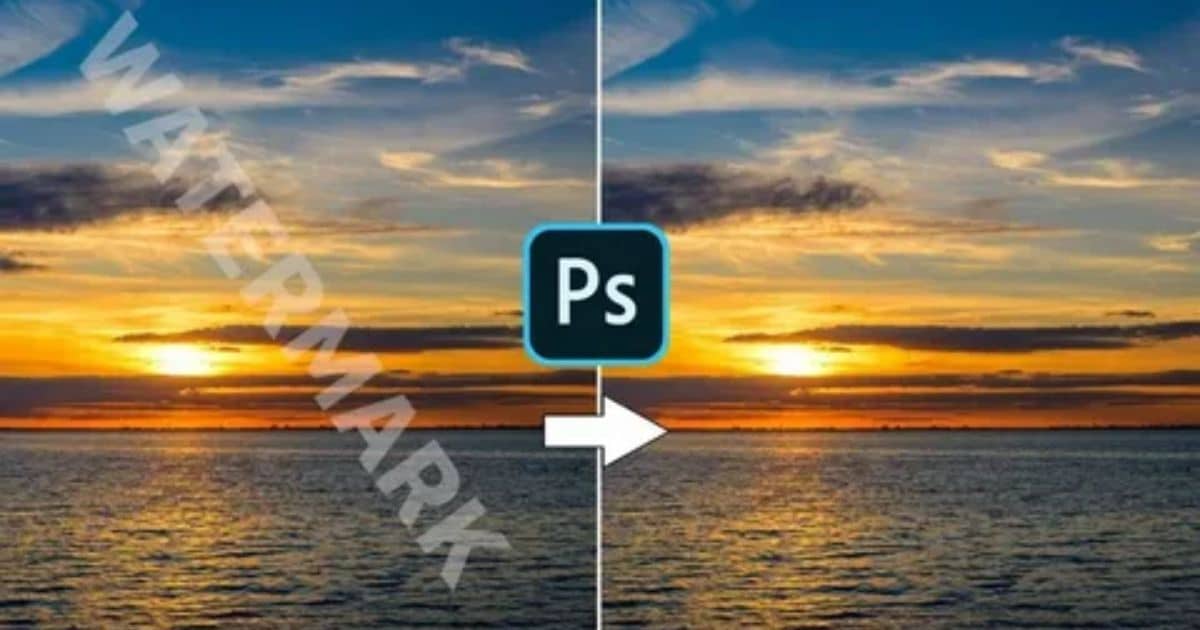
The Content-Aware Move Tool in Photoshop provides a convenient solution for removing watermarks from images. This powerful tool allows users to select and move a specific area of an image while automatically filling in the surrounding area with content from the image itself. To remove a watermark using the Content-Aware Move Tool, simply select the tool from the toolbar, draw a selection around the watermark, and then drag it to a different location.
In Photoshop, removing a watermark can be a straightforward process, especially with the right tools at your disposal. One effective method is to utilize the Content-Aware Fill feature. How to Remove a Watermark in Photoshop? With Content-Aware Fill, Photoshop intelligently analyzes the surrounding pixels and seamlessly blends them to create a smooth transition.
This tool is particularly useful for removing small or simple watermarks, as it can quickly and effectively eliminate them without leaving any noticeable traces behind. Simply select the area containing the watermark, go to the Edit menu, choose Content-Aware Fill, and let Photoshop work its magic.
Erasing Watermarks From Video Using Imyfone Markgo
Erasing watermarks from videos can be achieved with Imyfone Markgo, a powerful tool that allows users to remove unwanted watermarks from their video footage efficiently and effectively. This software offers a range of features that make the watermark removal process seamless.
Here are four key features of Imyfone Markgo:
- Simple and user-friendly interface: Imyfone Markgo provides an intuitive and easy-to-use interface, making it accessible for both beginners and experienced users.
- Batch processing: Users can remove watermarks from multiple videos simultaneously, saving time and effort.
- High-quality output: Imyfone Markgo ensures that the resulting videos maintain their original quality, without any loss in resolution or clarity.
- Customizable settings: The software allows users to customize the watermark removal process according to their specific requirements, providing flexibility and control.
How to Remove Watermarks in Photoshop: FAQs
To effectively remove watermarks in Photoshop, it is important to understand the frequently asked questions (FAQs) related to this process. Here are some of the common queries users have when it comes to removing watermarks in Photoshop:
Can I remove any watermarks with Photoshop?
While Photoshop offers powerful tools for removing watermarks, the success of the removal process depends on various factors such as the complexity of the watermark and the image quality. Simple watermarks on clear backgrounds are generally easier to remove than complex ones.
What tools can I use to remove watermarks in Photoshop?
Photoshop provides several tools that can be used to remove watermarks, including the Clone Stamp tool, Healing Brush tool, and Content-Aware Fill.
Will removing a watermark always result in a perfect image?
Removing a watermark may not always result in a perfect image. In some cases, there may be slight distortions or imperfections after removal, especially if the watermark is large or covers important parts of the image.
Removing Watermarks With Clone Stamp Tool in Photoshop
One effective method for removing watermarks in Photoshop is utilizing the Clone Stamp tool. This tool allows you to sample an area of the image and then paint over the watermark to remove it seamlessly. Here are four steps to follow when using the Clone Stamp tool:
- Select the Clone Stamp tool from the toolbar.
- Adjust the brush size and hardness according to the size and edges of the watermark.
- Hold the Alt key and click on an area near the watermark that you want to sample from.
- Release the Alt key and start painting over the watermark, ensuring that you blend the sampled area with the surrounding pixels.
The Easiest AI Tool for Watermark Removal Without Photoshop
The easiest AI tool for removing watermarks without Photoshop is available for users seeking a convenient solution. With advancements in artificial intelligence technology, users can now remove watermarks from images effortlessly. One such tool is Remove. bg. This online tool uses AI algorithms to automatically detect and remove watermarks from images.
Users simply upload the image with the watermark, and within seconds, the tool accurately removes the watermark, leaving behind a clean image. Remove. bg is user-friendly and does not require any technical skills or knowledge of Photoshop. It is an ideal solution for individuals who need to quickly remove watermarks from their images without the hassle of using complex editing software.
FAQs
How do I remove a watermark from a photo in Photoshop?
To remove a watermark in Photoshop, use the “Clone Stamp” tool to sample nearby pixels and paint over the watermark. Adjust the tool’s opacity for a seamless blend with the surrounding image.
How do I remove a logo from a photo in Photoshop?
In Photoshop, use the Clone Stamp tool to carefully erase the logo from the photo. Adjust the tool’s size and opacity for precise results.
How do I make a transparent watermark in Photoshop?
Conclusion
In conclusion, removing watermarks in Photoshop can be achieved through various methods such as using the Patch Tool, Content-Aware Move Tool, and Clone Stamp Tool. Additionally, Imyfone Markgo offers a solution for erasing watermarks from videos. For those who do not have Photoshop, there is an AI tool available for watermark removal. These techniques provide effective ways to eliminate watermarks and enhance the visual appeal of images and videos.
