Creating a contact sheet in Photoshop can be a valuable tool for photographers and designers seeking to organize and preview a collection of images. A contact sheet is a compilation of thumbnail-sized images arranged in a grid format on a single page, allowing for easy reference and selection.
This professional guide will provide step-by-step instructions on how to make a contact sheet in Photoshop, from preparing your photos to formatting and customizing the sheet. Additionally, it will suggest recommended tutorials for further guidance and explain the process of printing the contact sheet. By following these instructions, you will be able to efficiently create and utilize contact sheets to streamline your workflow and enhance your visual projects.
Key Takeaways
- Contact sheets are a compilation of thumbnail-sized images arranged in a grid format on a single page.
- They aid in easy reference and selection of multiple photos.
- Contact sheets can be created using software programs like Photoshop.
- Organizing photos, resizing and cropping them, and assigning descriptive names to files are essential for creating a professional-looking contact sheet.
What Is a Contact Sheet
A contact sheet is a useful tool in photography that allows you to display and organize a collection of images in a single document. It is essentially a grid or layout that contains small thumbnail versions of multiple photos, all arranged neatly in rows and columns. Contact sheets have been widely used in the film era to help photographers select and review their images quickly and efficiently.
In the digital age, contact sheets can be created using various software programs, such as Adobe Photoshop. They serve as a visual reference and aid in the process of image selection, editing, and organization. Contact sheets are particularly valuable for photographers who need to review and compare a large number of images, saving them time and effort in the post-production workflow. For those seeking to Remove a Watermark, contact sheets can be instrumental in identifying and managing watermarked images throughout the editing and selection process.
Preparing Photos for a Contact Sheet

To prepare photos for a contact sheet in Photoshop, it is important to ensure that the images are properly organized and formatted. This will make the process of creating the contact sheet much smoother and efficient. Here are some steps to follow:
Organize your photos: Create a separate folder for the images you want to include in the contact sheet. This will help you easily locate and select the photos later on.
Resize and crop: Make sure all the photos are the same size and aspect ratio. This will give your contact sheet a uniform and professional look.
Rename the files: Assign descriptive names to your image files. This will make it easier for you to identify each photo when arranging them in the contact sheet.
Creating a Contact Sheet in Photoshop
To generate a contact sheet in Photoshop, one must utilize the software’s built-in tools and functions. Creating a contact sheet allows photographers to have a preview of their images in a single document, making it easier to select and organize their photos. Here are three steps to create a contact sheet in Photoshop:
- Open Photoshop and go to “File” > “Automate” > “Contact Sheet II”.
- In the Contact Sheet II window, select the folder where your images are located and choose the desired options such as image size, spacing, and number of rows and columns.
- Click “OK” to generate the contact sheet. Photoshop will automatically create a new document with all the selected images arranged in a grid format.
Formatting a Contact Sheet in Photoshop
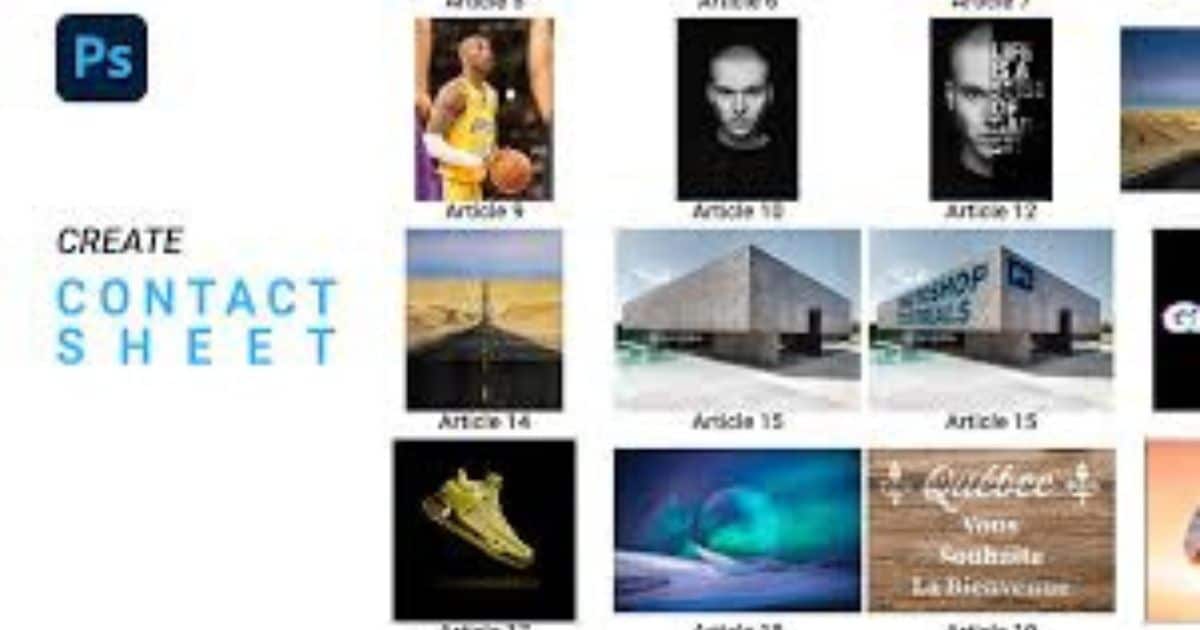
How can one format a contact sheet in Photoshop? Formatting a contact sheet in Photoshop involves customizing the layout and appearance of the sheet to meet specific requirements. Photoshop provides various tools and features to help with this process. One way to format the contact sheet is by adjusting the size and orientation of the thumbnails.
Users can choose from different options such as grid or row formats and adjust the spacing between images. Additionally, Photoshop allows for the inclusion of header and footer information, such as file names and metadata. Users can also apply filters and effects to the contact sheet, enhancing its overall visual appeal. By utilizing these formatting options, users can create professional-looking contact sheets in Photoshop.
Treating/Customizing a Contact Sheet in Photoshop
One method of treating and customizing a contact sheet in Photoshop involves adjusting the placement and appearance of the thumbnails to create a visually appealing layout. By rearranging the thumbnails, you can create a more cohesive and balanced composition.
Additionally, you can customize the appearance of the thumbnails by adjusting their size, spacing, and alignment. This allows you to create a contact sheet that reflects your style and preferences. Furthermore, Photoshop offers various options for adding text, borders, and other visual elements to further enhance the contact sheet.
- Rearrange the thumbnails to create a balanced composition.
- Adjust the size, spacing, and alignment of the thumbnails.
- Add text, borders, and other visual elements to enhance the contact sheet.
Recommended Tutorials for Making a Contact Sheet
There are several recommended tutorials available for creating a contact sheet in Photoshop. These tutorials provide step-by-step instructions and tips on how to efficiently create a contact sheet using the software. Below is a table showcasing five highly recommended tutorials that can help you master the art of making contact sheets in Photoshop:
| Tutorial Title | Author |
|---|---|
| “Creating a Contact Sheet in Photoshop” | Adobe Photoshop Tutorials |
| “How to Make a Contact Sheet in Photoshop” | Phlearn |
| “Creating a Contact Sheet in Photoshop CC” | Photoshop Training Channel |
| “How to Create a Contact Sheet in Photoshop” | Photoshop Tutorials by Webflippy |
| “Photoshop Tutorial: How to Create a Contact Sheet” | Spoon Graphics |
Printing a Contact Sheet in Photoshop
To print a contact sheet in Photoshop, follow these steps:
- Open the contact sheet file in Photoshop.
- Go to the “File” menu and select “Print”.
- In the Print dialog box, choose your printer and adjust the print settings according to your preferences.
Before printing, make sure to consider the following:
- Check the paper size and orientation to ensure it matches your contact sheet layout.
- Adjust the print quality settings to achieve the desired level of detail.
- Preview the contact sheet to ensure it appears as expected before printing.
FAQs
Conclusion
In conclusion, creating a contact sheet in Photoshop is a useful way to organize and present multiple photos in a single document. By following the steps outlined in this article, users can easily prepare, create, format, and customize their contact sheets. Additionally, there are numerous tutorials available to further enhance the contact sheet creation process. Finally, printing the contact sheet in Photoshop allows for easy reference and sharing of multiple images.
